Please first set up your new email account in Outlook following these instructions.
Also remember to move any archive files if you have them before removing your old account in Outlook.
Before the migration you can open Outlook but your email will not be coming in here until the migration project is complete:
SSSW: November 20th 2021
P-UK: TBD January 2022
First step is to click the Calendar icon in the bottom left corner in your Outlook client
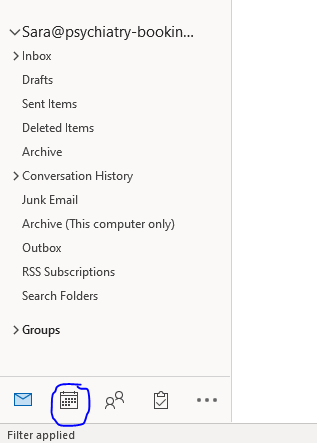
After that you choose your old and your new calendar from the list on the left and they will appear next to each other.
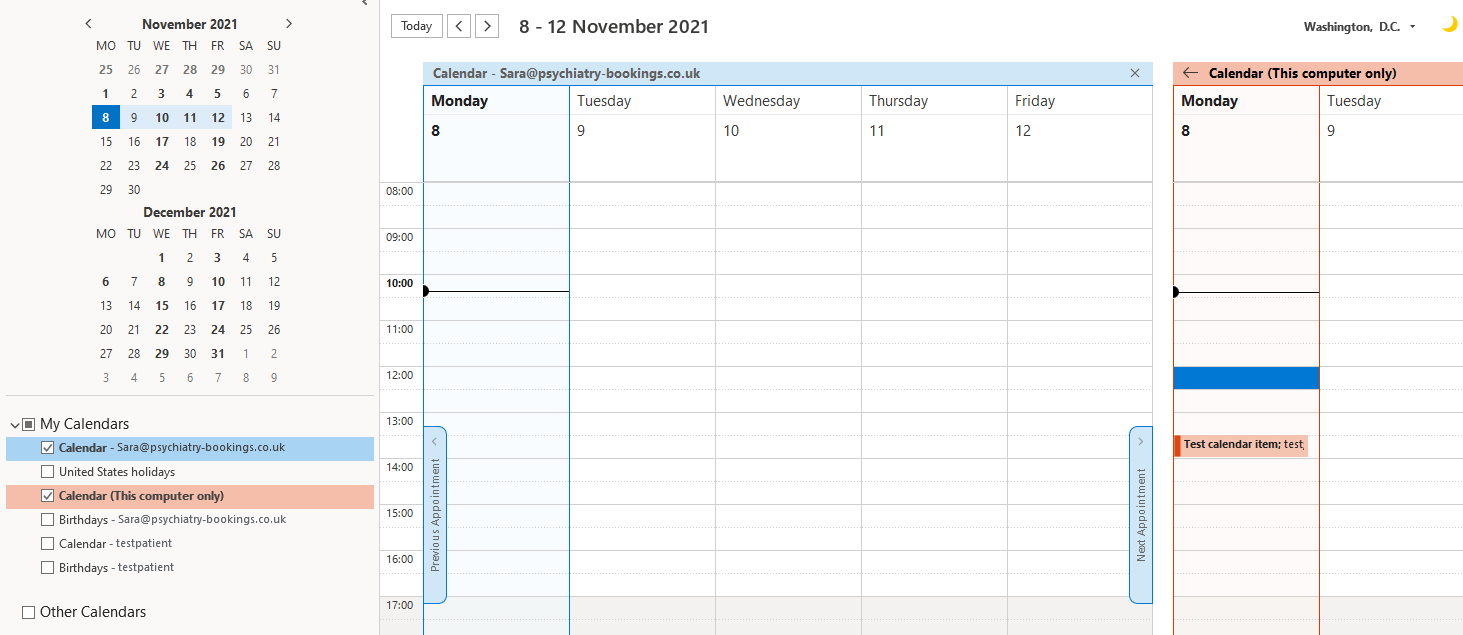
You can just drag and drop any routine meetings or future meetings to your new calendar.
It will prompt you to accept the meeting to be able to recieve updates. The organizer may get an email informing them that you have accepted the meeting again.
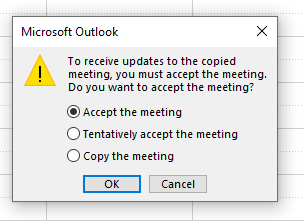
And there you can see that the meeting is showing up in the new calendar.
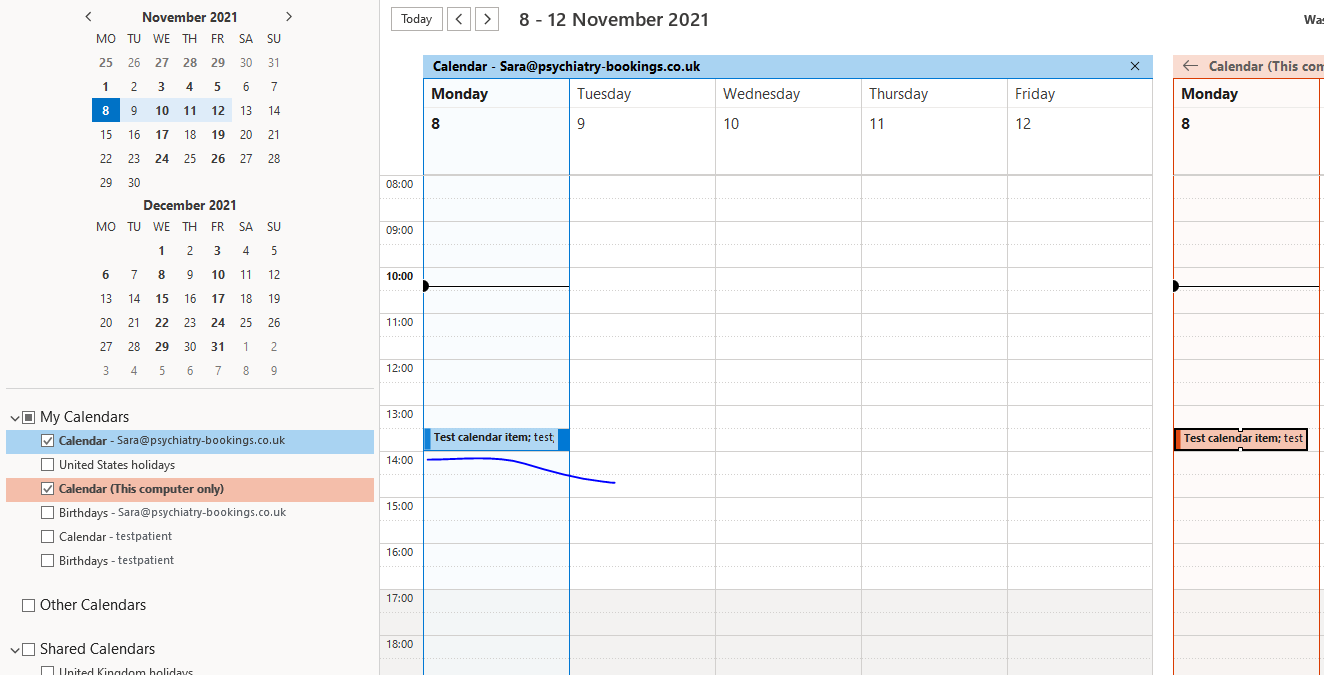
If you don’t feek comfortable moving your meetings this way you can always ask the organizer to send you a new invite or manually re-creating your calendar items.